Penistone Scouts’ started to use Zoom for Virtual Scouting in April 2020. Like many groups, we wanted young people to still be able to take part in weekly section meetings during the isolation and lockdown faced during COVID-19.
This is our Frequently Asked Questions (FAQ) page but also serves as a useful pointers article too. We will update as appropriate.
Last updated: Monday 13th April 2020 @ 14:00
Why Zoom?
When considering platforms to host our virtual meetings we looked at several provisions. Ideally, we would have preferred to have kept things within the suite of Microsoft products the group have under our charitable Office 365 provision, but Microsoft Teams doesn’t allow for everyone on one screen and the other key features Zoom has enabled within our virtual Scouting.
Where do I get the software from?
The Zoom application is available for most smartphones, tablets, laptops and desktop computers. That said, for the best possible virtual experience, we would recommend using a computer or tablet device. What is visible on a smartphone during meetings will be very limited and likely affect enjoyment/engagement.
We would recommend visiting zoom.us on the device you intend to use Zoom on, then follow the on-screen installation instructions.
I’ve installed Zoom, what settings should I change?
When you launch Zoom for the first time, you’ll most likely be asked to grant permission for the application to have access to your microphone, camera and possibly your speakers too. You need to allow this, otherwise, your young person won’t get the best out of the virtual Scouting sessions.
Other settings you can tweak relating to security, quality and other cosmetic appearances. When it comes to the security components, as meeting facilitators, we override your personal setting to enforce the strongest available encryption. We also have meetings start with video and audio enabled.
How do I join a meeting?
To stop any random person from joining our meetings, we share meeting specific invitations via Online Scout Manager (OSM).
The best way to join a meeting is to click the meeting link found in the OSM invitation. You need to do this on the device you’ll be connecting to the Zoom meeting with.
You’ll be prompted to set the name of who is attending, please change this to be your young person’s name.
If you can’t use the meeting link, then please enter the meeting ID (found in the invitation too), once you’ve also confirmed the right person’s name, you can join and provide the meeting passcode (also in the meeting invitation).
How do I get everyone on the same screen?
I’ve seen that view where everyone is on the same screen, but when I log in there’s just a big picture of whom ever is talking.
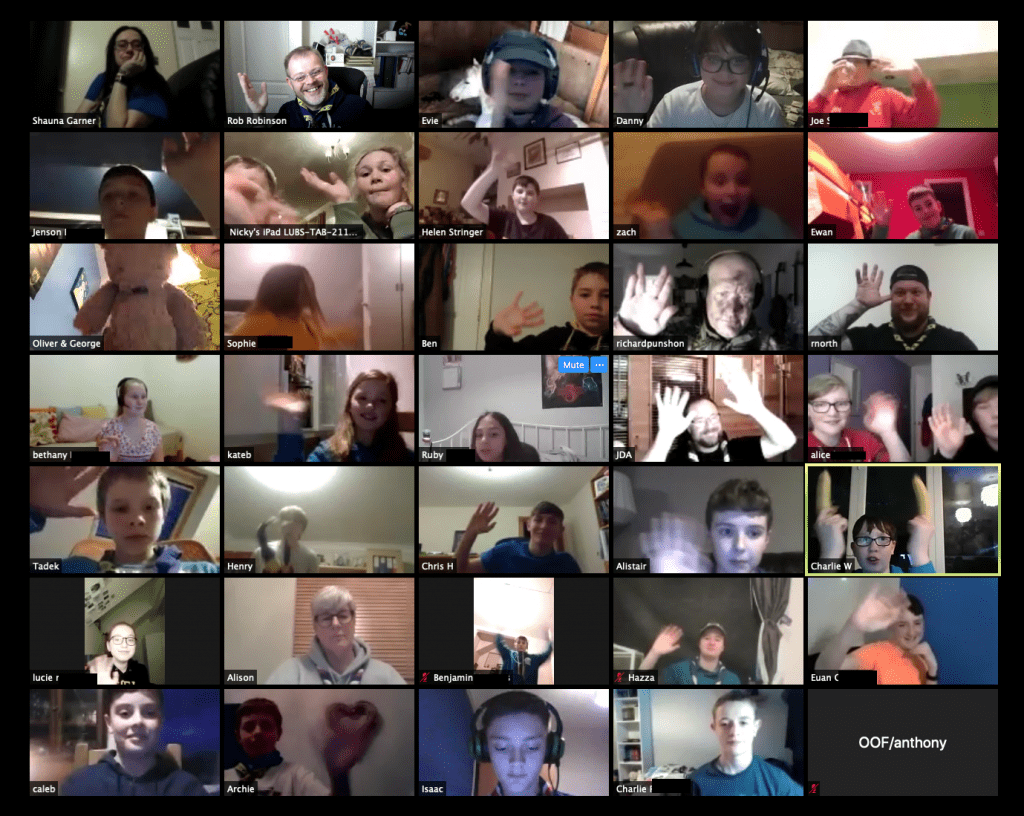
This is normal, and you can change your view between “Speaker” and “Gallery View” to adjust the setting.
Please note, there are times where we may force your display to a single person (called spotlighting) or if we are screen sharing.
NOTE: Zoom does support up to 49 people on screen at the same time; however, depending on the device you are connecting with, you may be limited to 25 people on screen. This will be due to hardware limitations on your device.
What about Safeguarding?
Standard Scouting Safeguarding applies, but some key points:
- Beavers must be supervised by an adult during their virtual meeting
- Cubs must be supervised by an adult during their virtual meeting
- Young People who have a 1-2-1 carer during Scouting must be supervised by an adult during their virtual meeting
- Leaders (at least two) will always be present before we “open” the meeting to young people
- All meetings will be recorded and the recording held on Penistone Scouts’ Office 365 tenant
- All meetings will be force-closed at their end, therefore disconnecting all participants
The audio or video is terrible
The most common reasons for poor quality audio or video are:
- Your device doesn’t have enough brainpower (CPU) to cope
- Your Internet connection is unstable, slow or congested
- You’re using the built-in microphone/speakers
Okay, so how can I mitigate against those challenges?
- Turn off HD video in the settings (and if on a laptop/computer close other applications). If you’ve set a virtual background, turn it off.
- Make sure you are sat close to your wireless box and ask others in the household not to stream video, play online games or download content whilst you’re Zooming. Alternatively, connect using a cellular connection e.g. mobile hotspot (just make sure you’ve 4G service and aren’t going to impact your data allowance)
- Headphones will give a much more immersive experience and make the audio clearer; however, we understand this won’t work for those attending who need an adult to be accompanying them.
We forgot to change the participant name before joining the meeting
To change your name after entering a Zoom meeting, click on the “Participants” button at the top of the Zoom window.
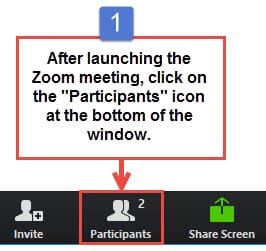
Next, hover your mouse over your name in the “Participants” list on the right side of the Zoom window. (Instead of saying Mute and Rename you might have a box saying “More” but the Rename function should be in the More options)
Click on “Rename”.
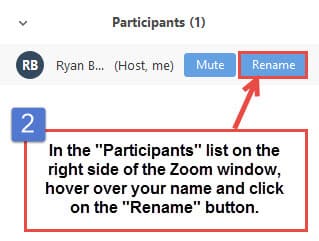
Enter the name you’d like to appear in the Zoom meeting and click on “OK”.
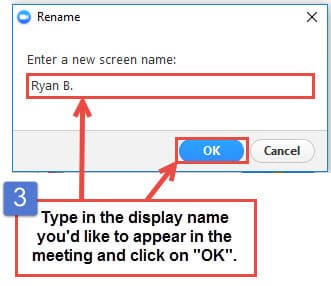
But the media say Zoom is dangerous?
Last year (2019), Zoom came under fire for their speed to addressing concerns in a timely manner. These included privacy concerns alongside security queries. As an organisation, they pivoted away from using Facebook’s SDK given it “phones home” to Facebook with lots of user data. This was even when a user doesn’t have Facebook. Earlier this year (2020), notably when the Zoom platform’s popularity grew by over 500% (due to COVID 19) they ceased all feature upgrades on their development roadmap and redeployed their developers to bug/security fixing.
All software has flaws. The core operating systems i.e. Windows, Mac or Ubuntu (to name a few) have patches and updates to those platforms on a very regular basis. Sometimes out-of-band (i.e. immediately they can be released due to severity) or within a published cycle. As an example, Microsoft has “patch Tuesday” which is the second Tuesday in every month. Many users ignore these, or worse still allow updates to install and then don’t do the requested reboot for some time; this places the device in much more of a vulnerable/fragile state.
All of these various security challenges present people with a choice, and it is very much a personal choice as to what people do. Do they close the lid on their device until a suitable update is available, or choose to remove an application based on what they are comfortable with? When a vulnerability is found with their mobile handset’s operating system, do they power off the device until an update is made available? As a group, and a wider organisation, we respect that personal choice, and in this case any parent/guardian decision to not allow their young person to participate in our virtual Scouting on Zoom.
UK Scouting are happy for Scouting to use Zoom. Houseparty is not allowed, but (at the time of writing) other platforms such as Google and Microsoft’s offerings are too. Those other platforms have their own security and privacy concerns, albeit far less publicised by the media looking for stories (often sensational ones) to drive clicks and ultimately advertising revenue.
Several of the challenges with Zoom are if the facilitators use the out-of-the-box configuration. i.e. they don’t turn on encryption, they don’t force random meeting IDs to be generated and so on. We don’t share meeting details in the public domain so that we can avoid the soft vulnerabilities of random people dropping in, and as far as we reasonably can, we mitigate software challenges through available administrator configuration. Individual experiences are also at the mercy of device owners practicing good computer hygiene; this includes but is not limited to using appropriate and suitable anti malware / anti-virus products, timely installation of security updates and finally usage behaviours / sites visited.
Unless UK Scouting headquarters mandate Zoom is not allowed (such as some corporate organisations have) we will continue to use it as part of our virtual Scouting offering. Like with our headquarters guidance, I would reinforce the aforementioned personal choice, and as with all products, apps or otherwise, promote users taking the time to read terms of service and only use products and services they are comfortable and happy with.
I have another query not featured here
Please contact [email protected]












